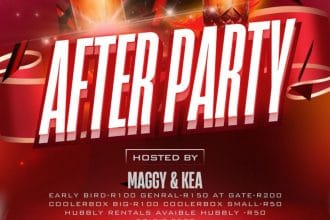Explore These 11 Hidden Netflix Features
Netflix is packed with hidden Netflix features that can take your binge-watching experience to the next level. Whether you’re looking to customize your recommendations, improve streaming quality, or even play games, there’s more to the Netflix streaming platform than meets the eye. Here are 11 hidden Netflix features you probably didn’t know existed.
ALSO READ: Top 10 Most Anticipated Netflix Movies of 2025: Must-Watch Films to Look Forward To
1. Hide Content You Don’t Want to See
If you’re tired of seeing certain shows pop up in your recommendations or want to keep your kids from watching specific content, Netflix allows you to hide titles. Simply:
- Go to Manage Profiles in your account settings.
- Select your profile and click on Viewing Restrictions.
- Search for the show or movie you want to hide and select it.
- Press Save, and it will no longer appear in your search results or recommendations.
2. Request Shows or Movies to Be Added
Can’t find your favorite show on Netflix? You can actually request Netflix to add it to their library. There’s no guarantee they will, but it’s worth a shot!
- Visit help.netflix.com/titlerequest.
- Enter the title(s) you want.
- Submit your request and hope Netflix listens!
3. Unlock Hidden Categories with Secret Codes
Netflix has over 4,000 hidden genres, and you can access them using secret codes. These let you browse hyper-specific categories like “Classic Westerns” or “Scary Cult Horror Movies.”
- Simply enter
www.netflix.com/browse/genre/XXXXin your browser, replacing “XXXX” with a code. - Find a full list of secret codes with a quick Google search.
4. Use Keyboard Shortcuts for Better Navigation
If you’re watching Netflix on a computer, these shortcuts will make your life easier:
- Spacebar – Play/Pause.
- Left Arrow – Rewind 10 seconds.
- Right Arrow – Fast-forward 10 seconds.
- Up/Down Arrow – Adjust volume.
- M Key – Mute audio.
5. Turn Off Annoying Autoplay Previews
Sick of Netflix automatically playing trailers while you browse? You can turn off autoplay previews by:
- Clicking your Profile Icon > Manage Profiles.
- Selecting your profile and going to Playback Settings.
- Unchecking Autoplay Previews While Browsing.
6. Play Netflix Games for Free
Did you know Netflix offers mobile games at no extra cost? Just open the Netflix app on your phone and:
- Search for “Games” or scroll to the Mobile Games section.
- Download any game you like and start playing!
7. Stream Workouts with Netflix’s Fitness Content
Netflix’s streaming platform isn’t just for movies and TV shows. It also offers Nike Training Club workouts for all fitness levels. Simply:
- Search “Nike” in Netflix’s search bar.
- Choose a workout program that fits your fitness goals.
8. Check Your Internet Speed for Better Streaming
If you’re dealing with buffering issues, Netflix has a built-in internet speed test:
- Open the Netflix app and go to My Netflix.
- Tap App Settings > Internet Speed Test.
- This will show your connection speed and whether it’s fast enough for smooth streaming.
9. Let a Random Generator Pick What to Watch
Can’t decide what to watch? Try Netflix Roulette:
- Google “Netflix Roulette” and use a random generator to pick a show or movie for you.
- You can filter by genre, rating, and type (TV show or movie).
10. Set a Time Limit on Shared Netflix Logins
If you’ve ever shared your Netflix password and regretted it later, here’s a smart way to control access:
- Install the AccessURL Chrome Extension (free).
- This lets you share temporary access to your account with an expiration date, so you don’t have to change your password later.
11. Choose the Best Browser for Higher Video Quality
Your choice of browser affects your Netflix streaming resolution:
- Chrome, Firefox, and Opera – Max 720p.
- Safari and Internet Explorer – 1080p.
- Microsoft Edge – Up to 4K (if your PC supports it).
If you want the best picture quality, watch Netflix on Microsoft Edge with a 4K display.
Final Thoughts
Netflix is more than just a streaming platform—it’s a customizable entertainment hub filled with hidden features. From secret codes to mobile games, these 11 Netflix hacks will help you get the most out of your subscription.