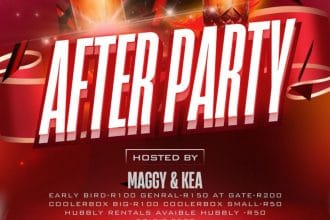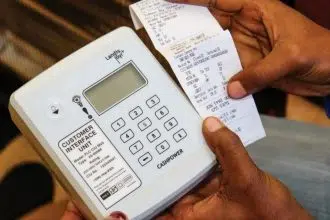WhatsApp is a well-known messaging app that allows users to send texts, make voice and video calls, share images, and much more, all for free. With its user-friendly interface and a host of features, downloading WhatsApp is an important step in becoming a user of this staple communication tool for over two billion people worldwide. Whether you are a new user or looking to reinstall WhatsApp, this guide will walk you through the process of downloading WhatsApp on various devices, including Android, iOS, and desktop computers.
Downloading WhatsApp on Android Devices:
1. Open Google Play Store: On your Android device, locate and open the Google Play Store app.
2. Search for WhatsApp: Tap on the search bar at the top of the screen and type in “WhatsApp Messenger.” Press the search icon to proceed.
3. Install the App: Find WhatsApp Messenger in the search results and tap on it. Then, click on the “Install” button to begin the download. Once the installation is complete, the app will be available on your device.
4. Open and Register: Open WhatsApp and follow the on-screen instructions to register or log in with your phone number. You’ll need to verify your phone number through a text message to start using WhatsApp.
Downloading WhatsApp on iOS Devices (iPhone):
1. Open the App Store: On your iPhone, find and open the App Store.
2. Search for WhatsApp: Tap on the search tab at the bottom of the screen and enter “WhatsApp Messenger” in the search bar. Hit the search button to continue.
3. Download and Install: Once you’ve found WhatsApp Messenger, tap on “Get” to download and install the app. You might need to enter your Apple ID password or use Touch/Face ID to approve the download.
4. Activate WhatsApp: Open WhatsApp and complete the registration process using your phone number. Follow the prompts to verify your number and set up your account.
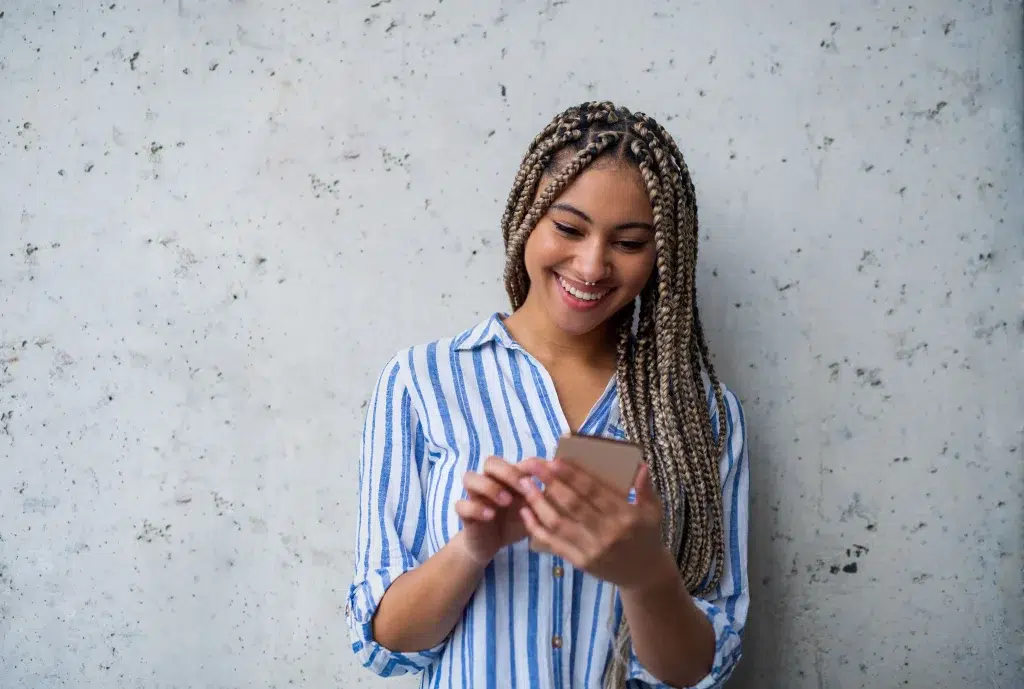
Downloading WhatsApp on Desktop (Windows and Mac):
1. Visit the WhatsApp Website: Open your web browser and go to the official WhatsApp website (www.whatsapp.com).
2. Download the Desktop App: Navigate to the “Download” section in the website menu. Choose the version that matches your operating system (Windows or Mac) and click on the download link.
3. Install WhatsApp: Once the download is complete, open the downloaded file and follow the installation instructions.
4. Pair Your Phone: To use WhatsApp on your desktop, you’ll need to pair it with your mobile device. Open WhatsApp on your phone, go to “Settings” > “WhatsApp Web/Desktop” and scan the QR code displayed on your desktop screen.
Related: How South Africans can Monetise YouTube.
Conclusion
Downloading WhatsApp is a straightforward process, regardless of the device you’re using. By following these simple steps, you can enjoy seamless communication with friends, family, and colleagues across the globe. Remember to regularly update the app to access the latest features and ensure your messaging experience is secure and efficient.