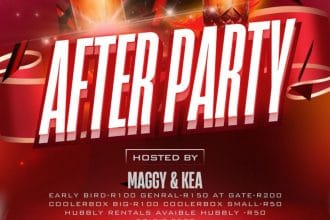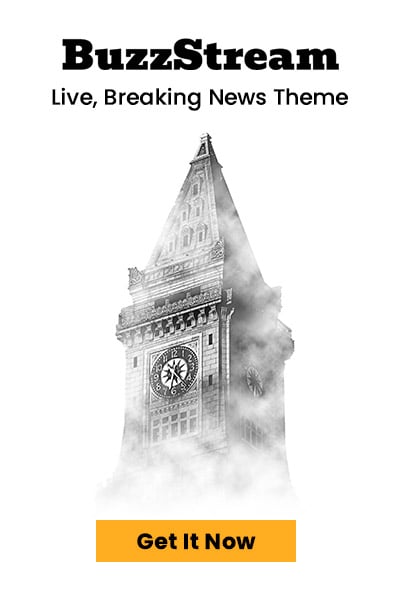NSFAS Refunds at UNISA
The National Student Financial Aid Scheme (NSFAS) plays a critical role in providing financial assistance to eligible South African students, covering tuition fees, registration costs, and essential academic expenses. However, in some cases, students may be entitled to a refund if their NSFAS funding exceeds the amount required for their fees.
Suppose you are a student at the University of South Africa (UNISA) and believe you qualify for a refund. In that case, this step-by-step guide will help you navigate the process efficiently, ensuring you receive your payout without unnecessary delays.
Step 1: Confirm Your NSFAS Funding Approval
Before initiating a refund request, confirm that your NSFAS funding has been approved for the academic year. Follow these steps:
- Log in to the NSFAS portal (www.nsfas.org.za) to check your funding status.
- Ensure that your tuition and registration fees have been fully covered by NSFAS.
- Verify that there is an excess of funds in your UNISA student account, which makes you eligible for a refund.
🚨 Note: If your NSFAS funding is not reflecting in your UNISA account, contact NSFAS directly before proceeding with a refund request.
Step 2: Download the Refund Form
Once your funding has been confirmed, the next step is to download the official UNISA refund form. This document is mandatory for processing your refund request.
✅ Where to find it:
- Visit the UNISA website (www.unisa.ac.za).
- Navigate to the Finance and Fees section.
- Look for the NSFAS refund request form and download it.
Make sure you are using the correct refund form for NSFAS-funded students. If unsure, check the UNISA website or contact student support for guidance.
Step 3: Complete the Refund Form Accurately
Filling out the form correctly is essential to avoid processing delays. The form will require:
📌 Personal Information:
- Full name (as per your UNISA student profile)
- Contact details (email and phone number)
- UNISA student number
📌 Banking Details:
- Active South African bank account in your name (third-party accounts are not accepted)
- Account number and bank branch code
📌 Reason for Refund Request:
- Clearly state why you are requesting the refund (e.g., excess NSFAS funding).
🔴 Important: Double-check all details before submission. Incorrect or incomplete information could lead to delays or rejection of your request.
Step 4: Gather Supporting Documents
To process your refund request, UNISA requires supporting documents along with the completed refund form. These include:
📌 Proof of Payment for Registration
- If you paid your registration fees out-of-pocket, attach the receipt to prove the payment.
📌 Bank-Stamped Letter
- This document verifies your bank account details (account number, name, and branch).
- It must be an official letter from your bank with a bank stamp for authentication.
📌 Certified Copy of South African ID
- A certified copy of your South African ID is required for identity verification.
- Ensure the copy is clear, valid, and recently certified (within the last three months).
🚨 Reminder:
- Ensure all documents are clear and legible.
- Unreadable or missing documents can result in delays in processing your refund.
Step 5: Submit Your Application
Once you have completed the refund form and gathered all necessary documents, submit your application to UNISA’s Finance Department. You can do this in two ways:
📧 Email Submission (Preferred Method)
- Send an email with all required documents attached to finan@unisa.ac.za.
- Use “NSFAS Refund – [Your Student Number]” as the email subject.
📠 Fax Submission (Alternative Method)
- If email is not an option, you can fax your documents to 012-429-4150.
🔴 Important: Ensure that your submission is sent to the correct email address or fax number to prevent unnecessary delays.
Step 6: Wait for Processing
Once your application is submitted, UNISA will review and process your request. The typical processing time is up to 15 working days, provided all documents are correct and complete.
📌 Monitor Your myLife Email
- UNISA will communicate approval, rejection, or requests for additional documents via your myLife student email.
- Check your inbox regularly for updates.
📌 Check Your Bank Account
- Once approved, your refund will be deposited into the bank account you provided.
🚨 Delayed Refund? If you haven’t received your refund within 15 working days, contact UNISA’s Finance Department or NSFAS for an update.
Common Issues and How to Fix Them
❌ Incomplete Application
✔️ Ensure all documents are submitted correctly, including the refund form, proof of payment, bank letter, and ID copy.
❌ Incorrect Bank Details
✔️ Make sure your bank account details match your bank-stamped letter. Third-party accounts will not be accepted.
❌ NSFAS Funding Not Reflecting
✔️ If your NSFAS funding is missing, contact NSFAS before submitting your refund request.
Frequently Asked Questions (FAQs)
🔹 Are NSFAS refunds automatic?
- No. You must manually apply for the refund by submitting the required documents.
🔹 Can the refund be deposited into someone else’s account?
- No. The refund will only be paid into a bank account registered in your name.
🔹 What if my refund takes longer than 15 days?
- Contact UNISA’s Finance Department or NSFAS to check the status of your refund.
Claiming your NSFAS refund at UNISA is a straightforward process if you follow the correct steps. By ensuring your funding is confirmed, completing the refund form accurately, and submitting all required documents, you can avoid delays and receive your refund promptly.
✅ Key Takeaways:
✔️ Confirm that your NSFAS funding is approved.
✔️ Download and complete the UNISA refund form.
✔️ Gather all supporting documents (proof of payment, bank letter, ID copy).
✔️ Submit your application via email or fax.
✔️ Monitor your myLife email for updates.
✔️ Follow up if your refund is not processed within 15 working days.
By staying informed and proactive, you can ensure a smooth refund process and access your funds without unnecessary stress.
Need more help? Visit www.unisa.ac.za or contact NSFAS directly at www.nsfas.org.za.