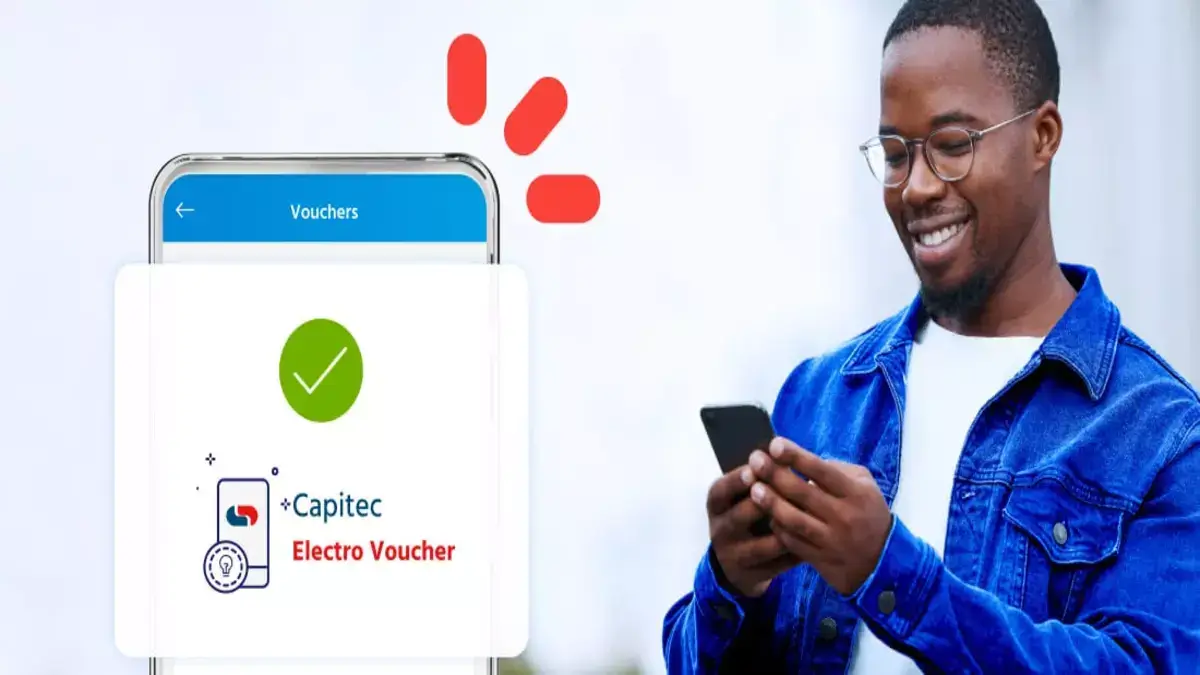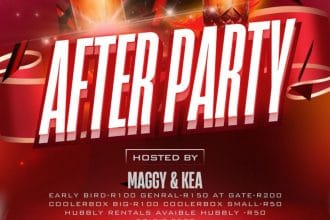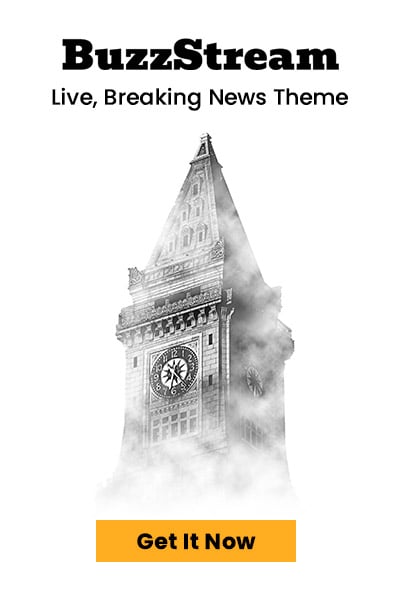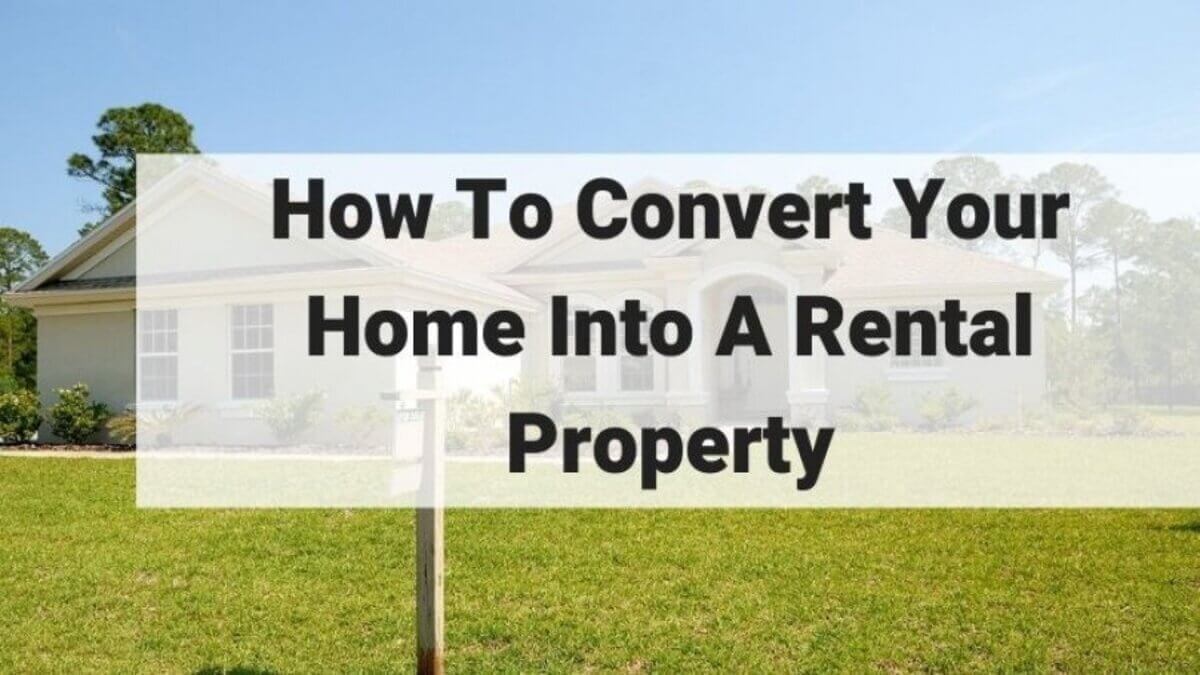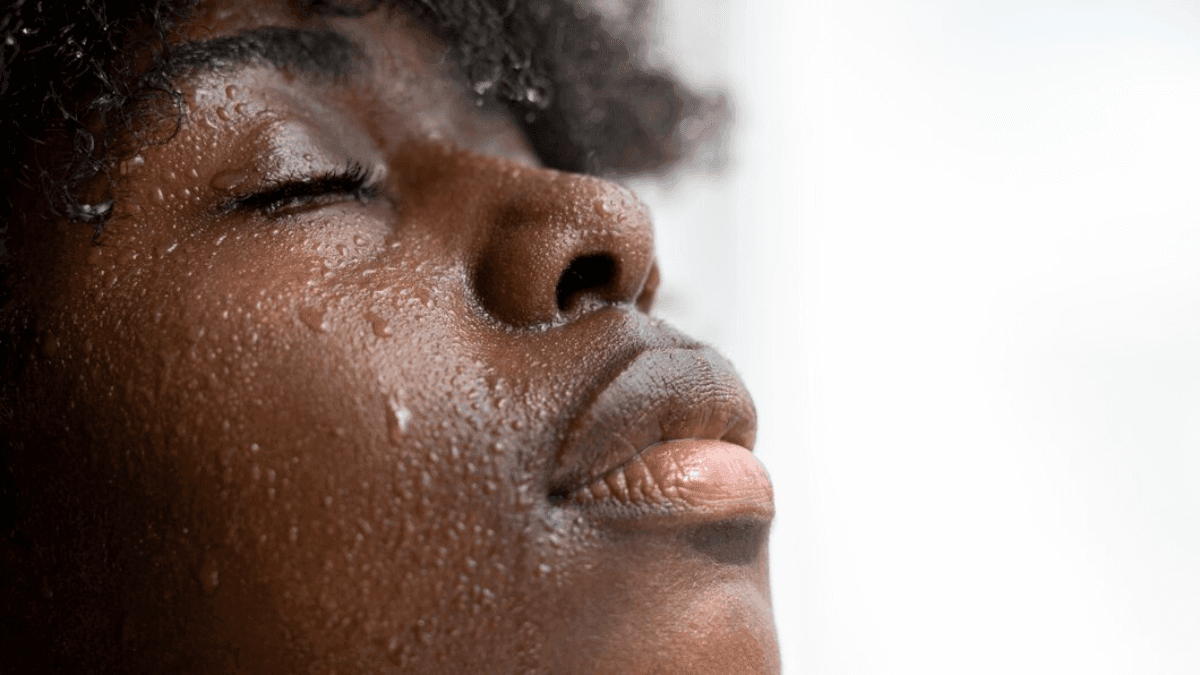Easy Steps to Power Up Your Home with the Convenience
With everything being digital nowadays, financial management couldn’t be any easier. Some of the handiest features of the Capitec App include the ability to buy electricity directly from your mobile device. This article will help you buy electricity using the Capitec App to ensure that everything goes smoothly.
Why Use the Capitec App for Electricity Purchases?
Buying electricity through the Capitec App offers several advantages:
- Convenience: Purchase electricity anytime, anywhere, without the need to visit a store or stand in long queues.
- Instant Transactions: Your electricity is activated immediately after purchase.
- Secure Payments: Capitec employs advanced security measures to protect your financial information.
Step-by-Step Guide to Buying Electricity on the Capitec App
Step 1: Download the Capitec App
If you haven’t already, download the Capitec App from the Google Play Store or the Apple App Store. Ensure your app is updated to the latest version for the best experience.
Step 2: Log In to Your Account
- Open the Capitec App.
- Enter your username and password to log in.
- If you’re a new user, follow the prompts to register and set up your account.
Step 3: Navigate to the ‘Buy Electricity’ Option
- Once logged in, tap on the “Transact” icon at the bottom of the screen.
- Select “Buy Electricity” from the menu options.
Step 4: Enter Your Details
- Choose your municipality from the list.
- Input your electricity meter number accurately. This is crucial for ensuring that your purchase is credited to the correct account.
Step 5: Select the Amount
- Choose the amount of electricity you wish to purchase. Capitec offers various options, making it easy to select an amount that suits your needs.
- Review the total cost, which will include any applicable fees.
Step 6: Confirm Your Purchase
- Once you’ve confirmed the details, tap on “Next” to proceed to the payment screen.
- Review the transaction summary, ensuring all information is correct.
Step 7: Complete the Payment
- Select your preferred payment method, whether it’s from your Capitec account or linked card.
- Enter your PIN to authorize the transaction.
- Wait for the confirmation message indicating that your electricity purchase was successful.
Step 8: Receive Your Voucher
After the transaction is completed, you will receive an electronic voucher. This voucher will include your electricity token or reference number. Make sure to keep this for your records, as you may need it to enter into your meter.
Troubleshooting Common Issues
If you encounter any issues while purchasing electricity on the Capitec App, consider the following:
- Incorrect Meter Number: Double-check that you’ve entered your meter number correctly.
- Insufficient Funds: Ensure that your Capitec account has enough funds to cover the purchase.
- App Issues: If the app crashes or is unresponsive, try restarting your device or reinstalling the app.
Conclusion
Buying electricity through the Capitec App is a simple and efficient process that can save you time and effort. By following these steps, you can easily manage your electricity purchases from the comfort of your home or on the go. For more information about the Capitec App’s features and functionalities, visit the official Capitec website.
Remember: Always ensure your app is up to date for the best user experience and security features.
Also read: Prepaid Electricity Surcharges Are Said to Be Unlawful